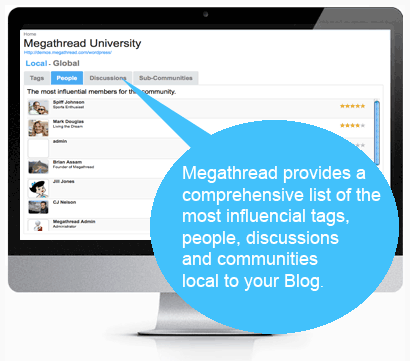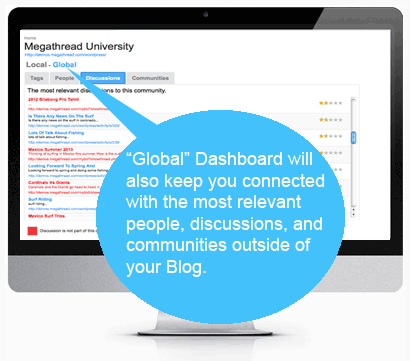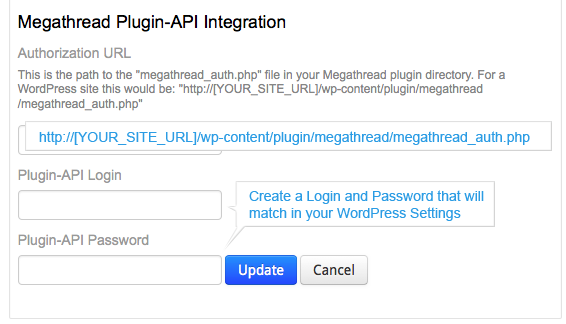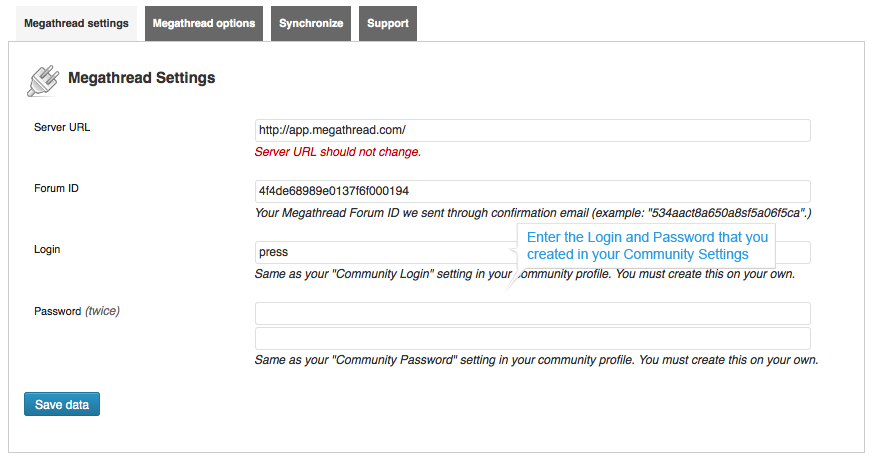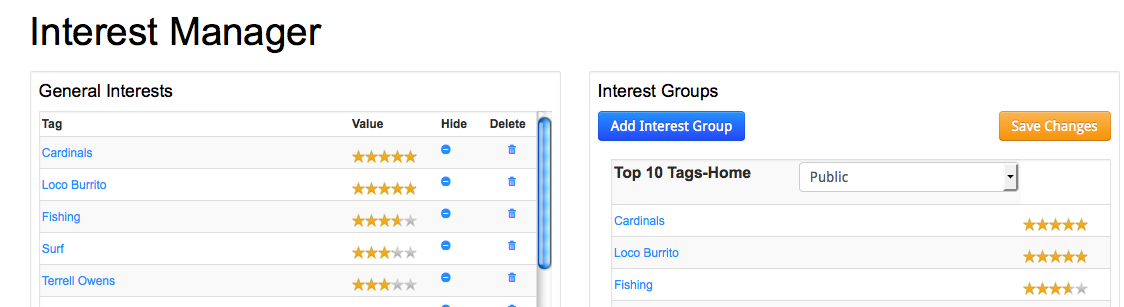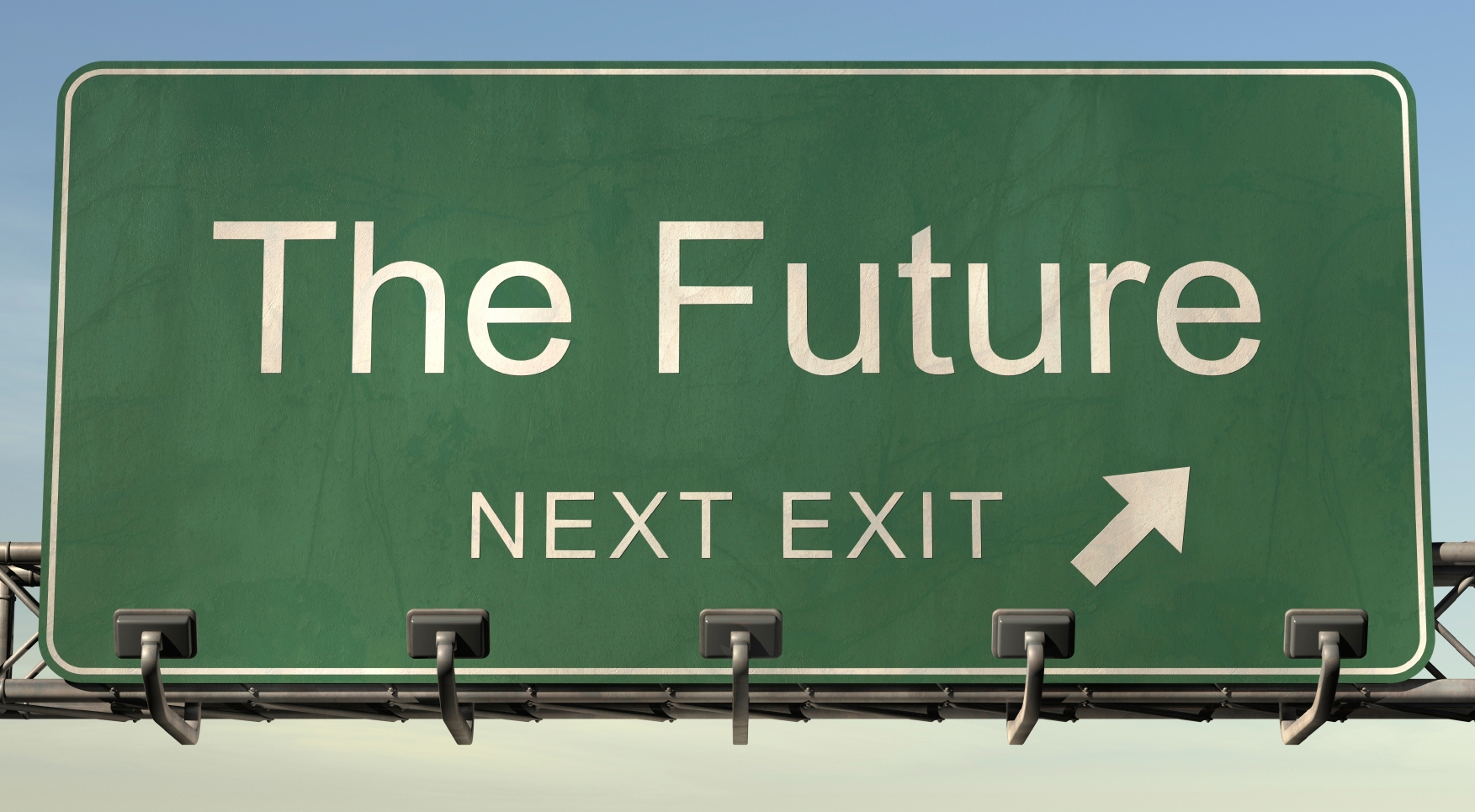Megathread’s Plugin For WordPress and BuddyPress Discussions
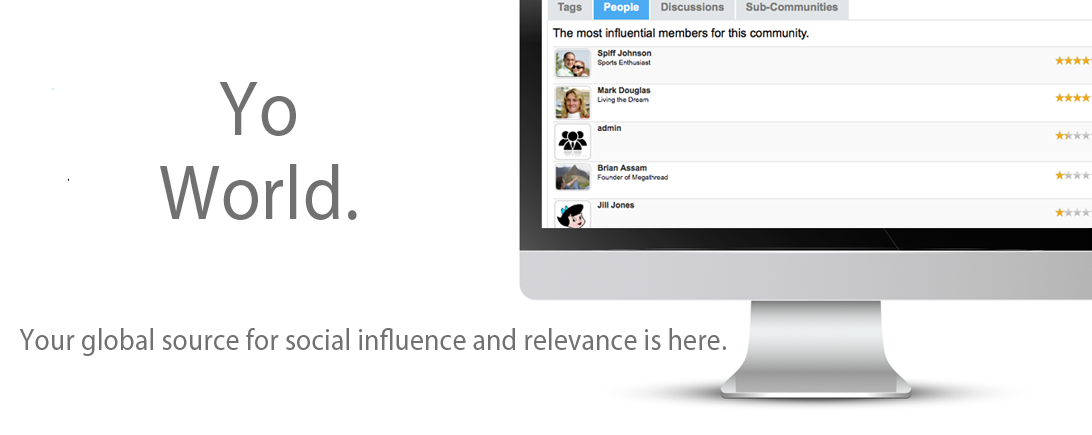 Megathread’s plugin for active WordPress and BuddyPress discussions naturally identifies the most influential tags, people, posts, discussions and communities based on the subjects that are being discussed. Megathread’s Discussion Based Analytics will instantly increase your ability to understand, educate, manage, target, and connect with your audiences across the Web.
Megathread’s plugin for active WordPress and BuddyPress discussions naturally identifies the most influential tags, people, posts, discussions and communities based on the subjects that are being discussed. Megathread’s Discussion Based Analytics will instantly increase your ability to understand, educate, manage, target, and connect with your audiences across the Web.
Download from the WordPress repository here.
Local Influence
Megathread provides comprehensive semantic analytics that measure the social influence of key contributing factors that apply to your blog. This includes you and other editors, your commenting members, content, keywords, discussions, and other similar communities to your blog.
Global Relevance
As more blogs, forums, and discussion platforms join Megathread, you’re blogging community will “see and be seen” by other people, discussions, and communities that are relevant to your blogging communities interests. It’s the easiest way for you, your blog and your members to be recognized over other platforms for the social influence you deserve.
***This plug-in only supports WordPress or BuddyPress comments.***
Megathread’s Core Benefits:
- Targeting: Increase your ability to “see and be seen” across multiple platforms in the subjects of interest that are most relevant and meaningful to your online community.
- Awareness: Receive a comprehensive understanding of the most influential and relevant factors that apply to your site, your peers, and like-minded communities.
- Credibility: Generate authentic social credentials–for you, your content, and your members–which can be utilized and recognized across the Web.
How to Integrate Your WordPress Blog With Megathread
See Installation Video: http://screencast.com/t/Tt1ZySAuOnZ
Approximate Installation Time: 5-10 Minutes
Requirements: WordPress/BuddyPress Discussions, SOAP (your server should support this.)
1) First, fill out the registration form at http://app.megathread.com/signup and be sure to register as a “Community”.
2) Confirm your account through the confirmation email we send you. If you do not see this in your Inbox please check your Spam. Once you confirm you will receive a second email that provides essential information for community integration. Be sure to save this second email for future use.
3) Login to your Megathread Community Profile at http://app.megathread.com/signin. Be sure to login as “Community.”
4) Download the Megathread WordPress Plugin (megathread.zip) from the Tool Shed tab in your Megathread Community Profile.
5) In a new browser window open your WordPress Administration Dashboard by adding /wp-admin to your sites URL.
6) In the left side panel select Plugins->Add New
7) Upload the plug-in file megathread.zip which you downloaded (step #4.)
(Another option to step #5 through step #7 is to FTP the contents of the megathread.zip file to your wp-content/plugins directory.)
8) In your Megathread Community Profile/Community Settings enter your Authorization URL (see below.)
(Note: This is the path for the megathread_auth.php file in the plug-in directory you just installed. For WordPress this is going to be: http://[YOUR_SITE_URL]/wp-content/plugin/megathread/megathread_auth.php)
9) Create a Plugin-API Login and Plugin-API Password (step 8) and be sure to “Update” your changes. These credentials will have to match with your WordPress plug-in settings (step 10.)
10) In your WordPress Dashboard go to Settings/Megathread (see below) and under Megathread Settings paste your Forum ID (copy it from the second email we sent you from step 2) along with the Plugin-API Login and Plugin-API Password you created in your Community Settings (step 9) and be sure to “Save” your changes.
Synchronization
1) If you have pre-existing/past discussions, select the Synchronize tab and the “Sync” button in order to retro-activate your past discussions.
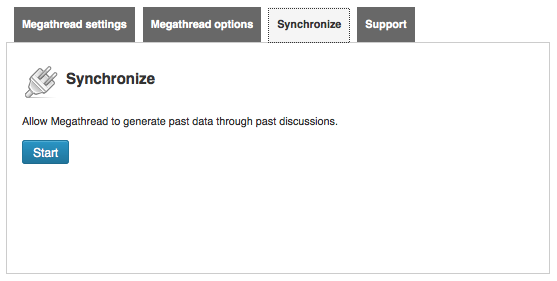
2) Check your Interest Manager and Dashboard in your Megathread Community Profile to make sure that Synchronization worked and that you have populated data from past discussions. If it did not work then re-check the steps in the integration process.
Community Management
See Community Profile Video: http://screencast.com/t/xrS69qyouCpL
In your Megathread Community Profile/Interest Manager you will see General Interests, Interest Groups, Hidden Interests (not Shown,) and Community Interest Groups.
General Interests is a bucket list of all Tags, and their relevance (Value,) that Megathread has generated through your online discussions. You can “Delete” unwanted keywords or “Hide” them for later use.
Interest Groups gives you greater control over your Megathread profile. Top 10 Tags are the default top Interests recognized over your site.
You can also create your own Interest Group by selecting the “Add Interest Group” button. Once you create an Interest Group it will be added to your sidebar and will allow you accurate understanding and control over specific subjects that apply to your community.
Megathread Options
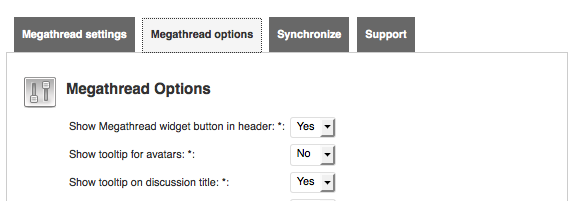
By Default all our widget settings are set to “Off.” Go ahead and set these to “On” if you want Megathread widgets to appear on your site.
User Registration
As a blogger you are also a user, so it is essential that bloggers claim their own user profile as soon as they have integrated their blog with Megathread.
Register can register at http://app.megathread.com/signup and be sure to select “Individual Registration.” By entering the same email that they use to post or blog, Megathread will automatically create a user profile. If a user uses multiple emails over multiple blogs, they can associate those accounts with their Megathread universal profile.
Any member that is not registered with Megathread will be known as Anonymous, until they claim their account through one of our Widgets or through the Megathread home site.